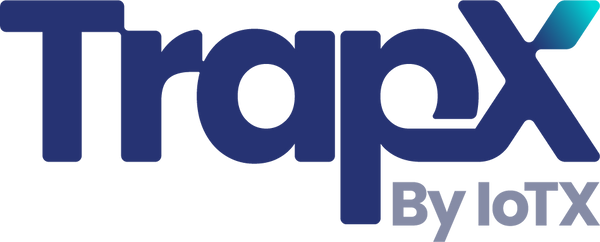Mastering Bluetooth Mouse Control: A Comprehensive Guide for Everyone
Share
The modern era is characterized by the proliferation of wireless devices, and among them, Bluetooth mice have become particularly popular. In this article, we will concentrate on Mastering Bluetooth Mouse Control: A Comprehensive Guide, helping all users, irrespective of their tech-savviness, to navigate and utilize Bluetooth mice with ease.

What is a Bluetooth Mouse?
A Bluetooth mouse is a wireless pointing device that connects to your computer via Bluetooth technology, eliminating the need for physical wires. These mice are compatible with various devices, including laptops, desktops, tablets, and even smartphones.
Benefits of Using a Bluetooth Mouse
Using a Bluetooth mouse offers several benefits including:
- Portability: Easy to carry and use on the go.
- Flexibility: No wires mean more workspace and less clutter.
- Universal Compatibility: Works with a wide range of devices.
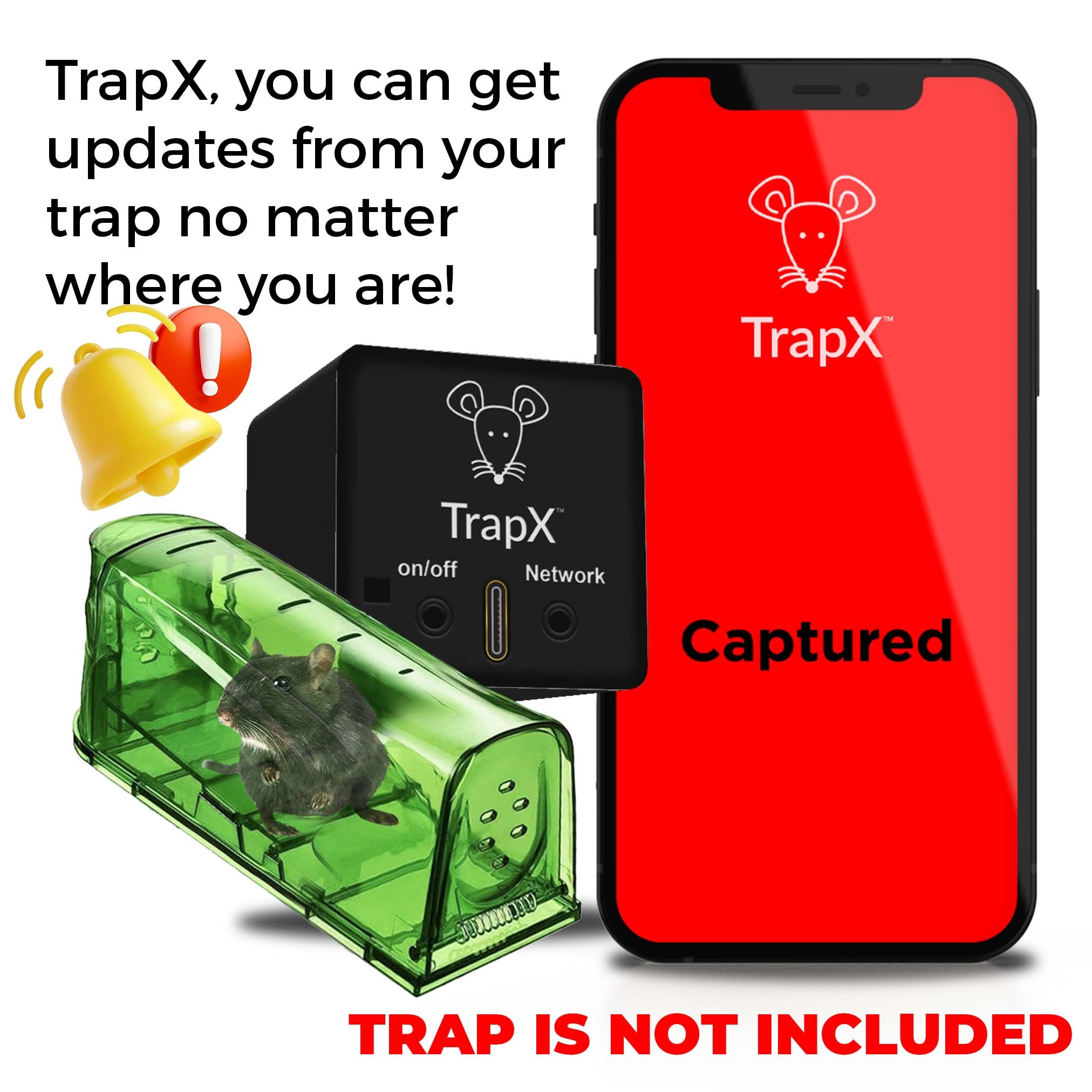
Choosing the Right Bluetooth Mouse
Selecting the right Bluetooth mouse depends on your specific needs. Consider factors like size, battery life, connectivity options, and additional features like programmable buttons.
Top Bluetooth Mouse Brands
- Logitech
- Microsoft
- Apple
- Razer
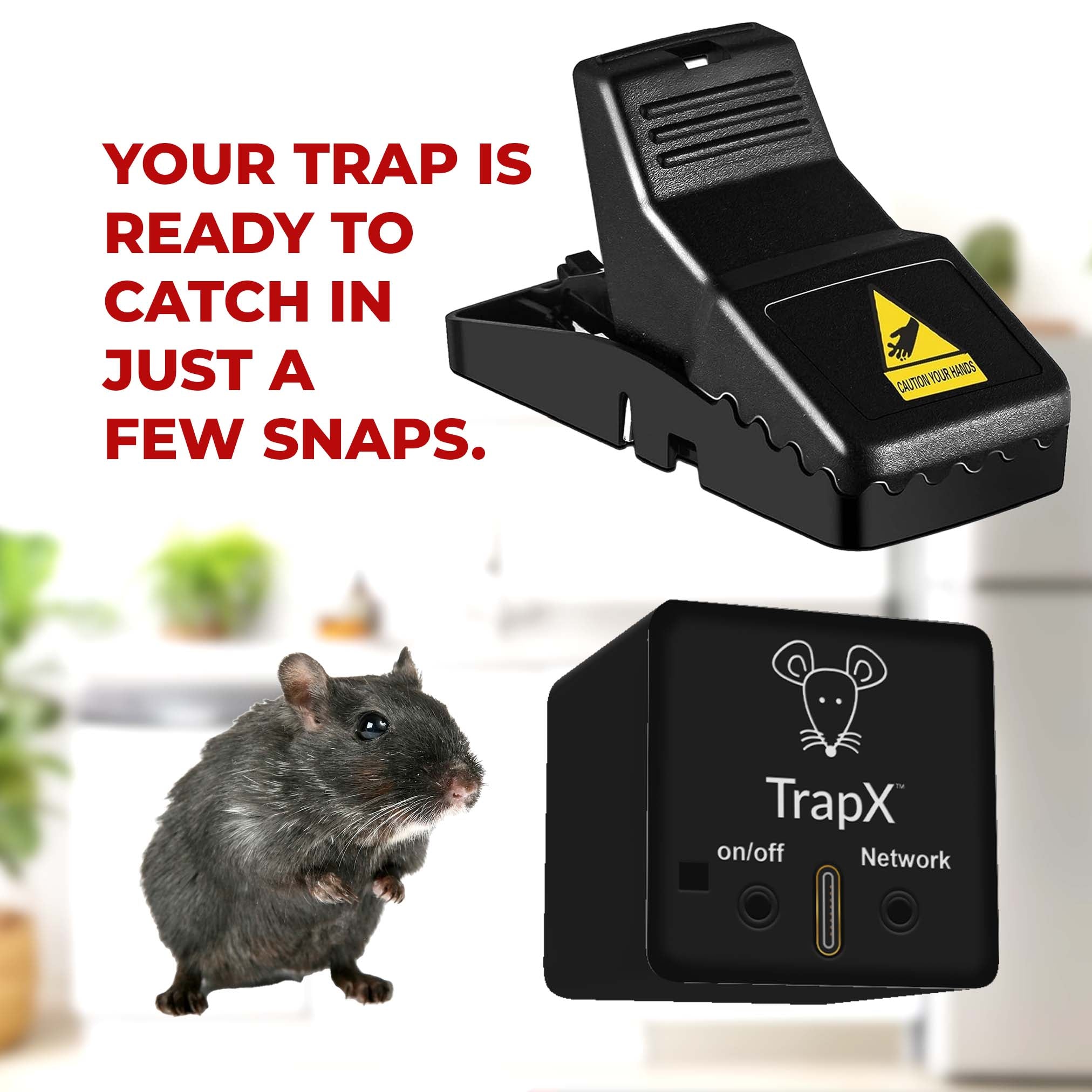
Step-by-Step Guide to Pairing a Bluetooth Mouse
Pairing a Bluetooth mouse with your device is generally straightforward. Follow these steps:
- Ensure your device's Bluetooth is turned on.
- Put your mouse in pairing mode.
- On your device, search for new Bluetooth devices.
- Select your mouse from the list of available devices.
- Follow the on-screen prompts to complete the pairing process.
Troubleshooting Pairing Issues
If you encounter issues during pairing, try the following:
- Ensure the mouse's batteries are charged.
- Restart both your device and the mouse.
- Ensure no other devices are interfering with the signal.

Customizing Your Bluetooth Mouse Settings
After pairing, you may want to customize the mouse settings for optimal performance. This includes adjusting the pointer speed, configuring additional buttons, and setting up scrolling preferences.
Windows Settings
On a Windows device:
- Go to Settings > Devices > Mouse.
- Here, you can adjust pointer speed, button configuration, and scrolling options.
Mac Settings
On a Mac device:
- Go to System Preferences > Mouse.
- Adjust tracking speed, scrolling direction, and configure additional buttons as needed.
Maintaining Your Bluetooth Mouse
Maintenance is essential for ensuring the longevity and performance of your Bluetooth mouse. Regularly clean the mouse, replace batteries as needed, and keep it free from dust and dirt.
Cleaning Tips
- Use a microfiber cloth to clean the surface.
- Clean the sensor area with a soft brush.
- Ensure there is no debris in the moving parts.
Battery Replacement
Most Bluetooth mice use either AA or AAA batteries:
- Check the battery compartment to identify the type of battery required.
- Replace with new batteries ensuring the correct polarity.
- Dispose of old batteries properly.
Advanced Features of Bluetooth Mice
Modern Bluetooth mice come with advanced features that enhance usability, such as:
- Programmable buttons
- Gesture controls
- Adjustable DPI settings
- Customizable RGB lighting
Programmable Buttons
Programmable buttons can be configured for various functions like launching applications, executing macros, or navigating web pages.
Common Issues and Solutions
While Bluetooth mice are highly reliable, users may encounter some common issues:
Mouse Lag
If your mouse is lagging, try the following solutions:
- Move the mouse closer to the device.
- Ensure no other Bluetooth devices are causing interference.
- Update your device's Bluetooth drivers.
Unresponsive Mouse
If the mouse is unresponsive:
- Check and replace the batteries if needed.
- Restart the Bluetooth connection on your device.
- Try pairing the mouse with a different device to rule out compatibility issues.
Connection Dropping
For connection drops:
- Make sure the mouse is within range of the device's Bluetooth signal.
- Ensure no physical obstructions are blocking the signal.
- Update the firmware of the Bluetooth mouse if possible.
Alternative Bluetooth Mouse Solutions
For a general understanding of how to handle various types of mice, see this complete guide on mouse traps.
FAQs
Can I use a Bluetooth mouse with any device?
Most modern Bluetooth mice are compatible with a variety of devices, including laptops, desktops, and tablets, as long as they have Bluetooth capability.
How long do the batteries last in a Bluetooth mouse?
Batteries in a Bluetooth mouse can last anywhere from a few months to over a year, depending on usage and battery type.
Is it difficult to pair a Bluetooth mouse?
Pairing a Bluetooth mouse is generally straightforward. Follow the steps provided in the manual or this guide for a hassle-free process.
What should I do if my Bluetooth mouse is not working?
First, check the batteries and make sure they are properly installed. If that does not resolve the issue, try re-pairing the mouse with your device.
Are Bluetooth mice better than traditional wired mice?
Bluetooth mice offer greater flexibility and portability compared to wired mice. However, wired mice may offer faster response times suitable for gaming.
Do all Bluetooth mice support programmable buttons?
No, not all Bluetooth mice support programmable buttons. This feature is generally available in higher-end models.
Conclusion
In conclusion, mastering Bluetooth mouse control can significantly enhance your computing experience, offering convenience and flexibility. Following this comprehensive guide, you can easily connect, customize, and maintain your Bluetooth mouse to ensure its optimal performance. For further details on specific models and their features, you might want to explore Logitech's range of Bluetooth mice.
As an Amazon Associate, I earn from qualifying purchases.